Menus
The Menu here refers to the sidebar menus of the application for all users. Admin can add a menu, edit/search the existing menus, and also even download an excel file containing the list of all existing menus in the Quizale application.
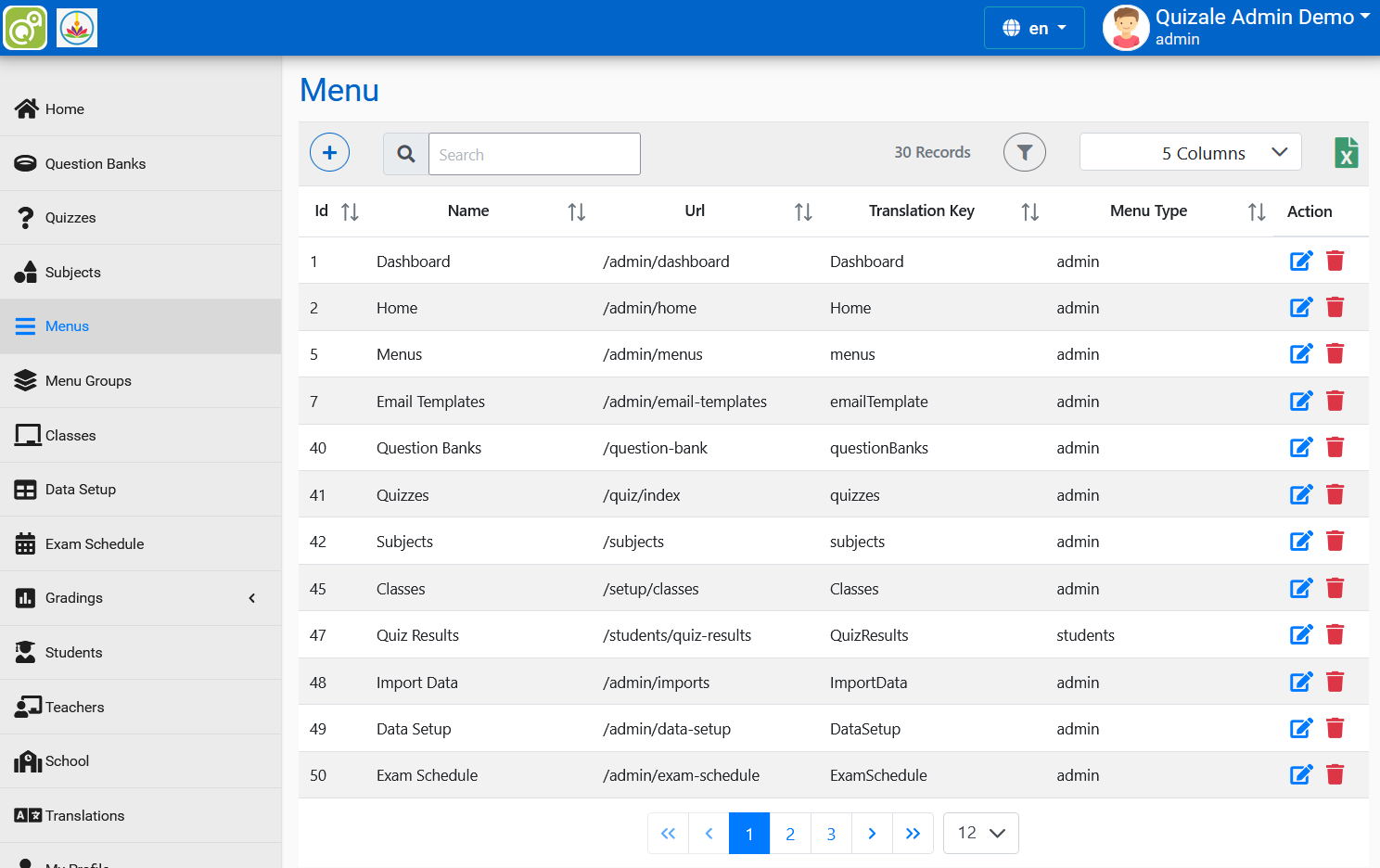
Add a Menu
Admin can add a menu just by clicking on + (add) option.
The details required in adding Menu are:
- Name: Name of the menu to be shown in the sidebar menu should be provided here
- Translation Key: Key for translation of the menu which admin added in Translations
- ParentId: Provide id of the menu under which this menu is going to be
- Url: Enter the url of the screen to which the menu will take after clicking on it
- Icon: Enter the name of the icon which you want to give this menu to display along with name
- Sort Order: It helps in arranging the menus in the menu list. Smaller the value, Higher is the priority and will be shown above others which have larger value. If two menu have same sort order then the one which was added first will be shown above of the other one
- Menu Type: Select for which user this menu is created among students, teachers or admin
- IsActive: Select only if you want the menu to be currently active/working
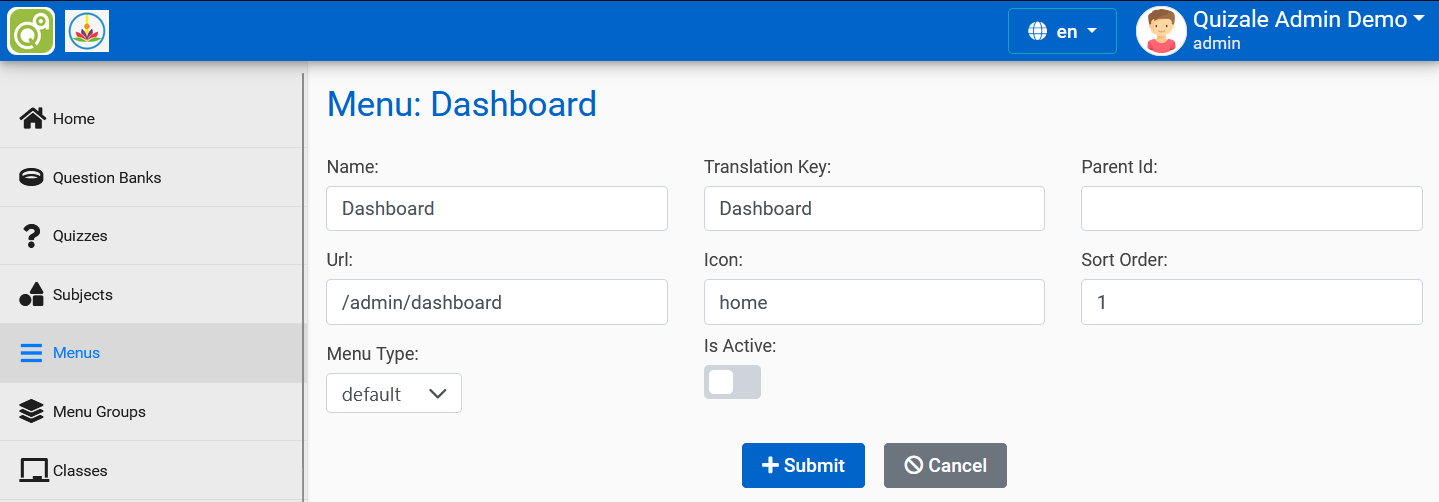
Admin can also edit the existing menus to change its details. Admin can also delete the existing menus by delete action.