Quizzes
This section is the collection of quiz which user has access to.
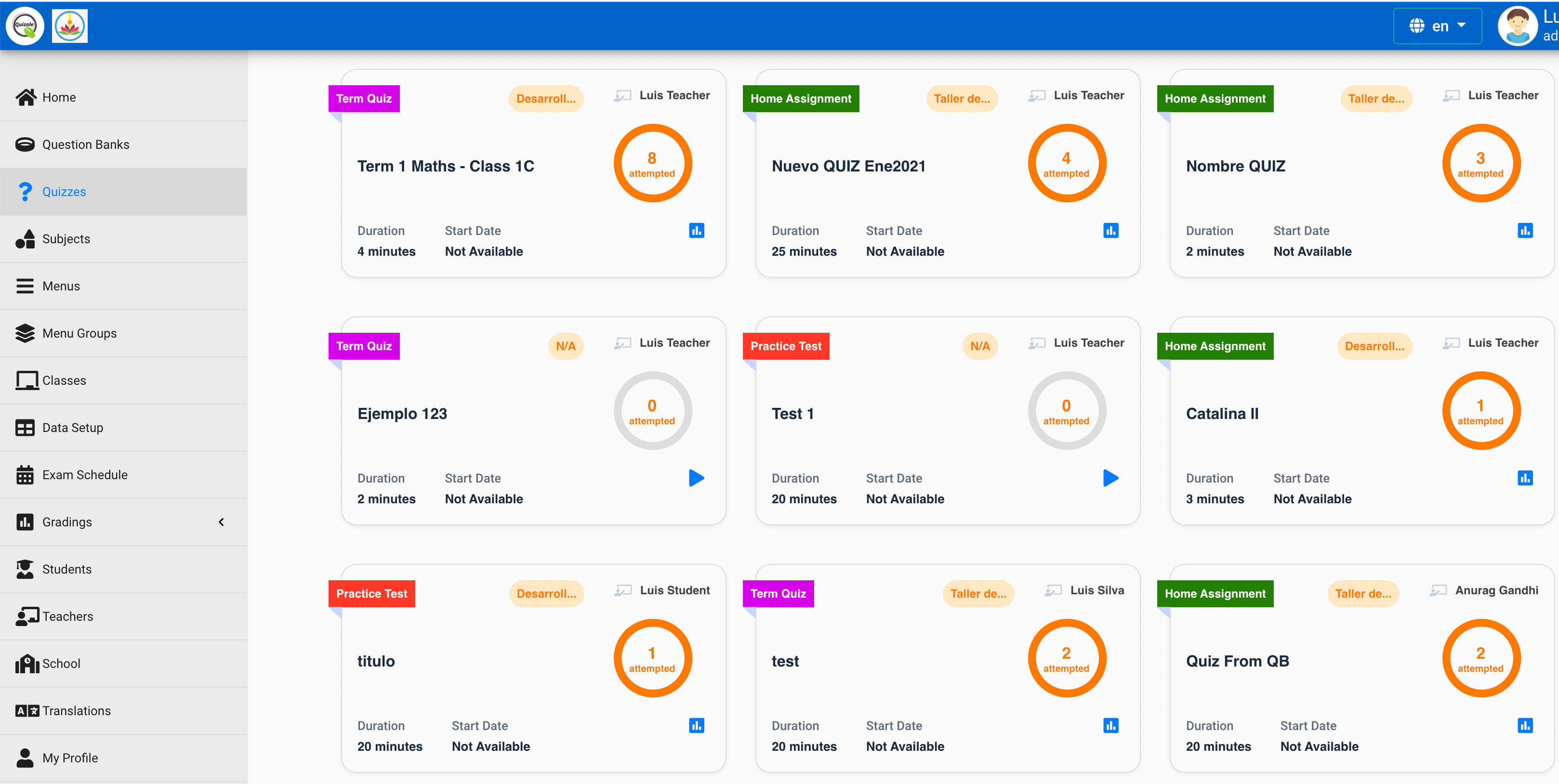
View the Quizzes
Students can see only those quiz that belongs to his class and the subject is assigned to him. If a subject is not assigned to the student, he will not be able to view the quiz of that subject.
Create a Quiz
Teachers can create a new quiz for student. Teacher choses various options while creating the quiz that can be edit later only when no student has attempted the quiz. If any student attempted the quiz, the quiz cannot be edited further.
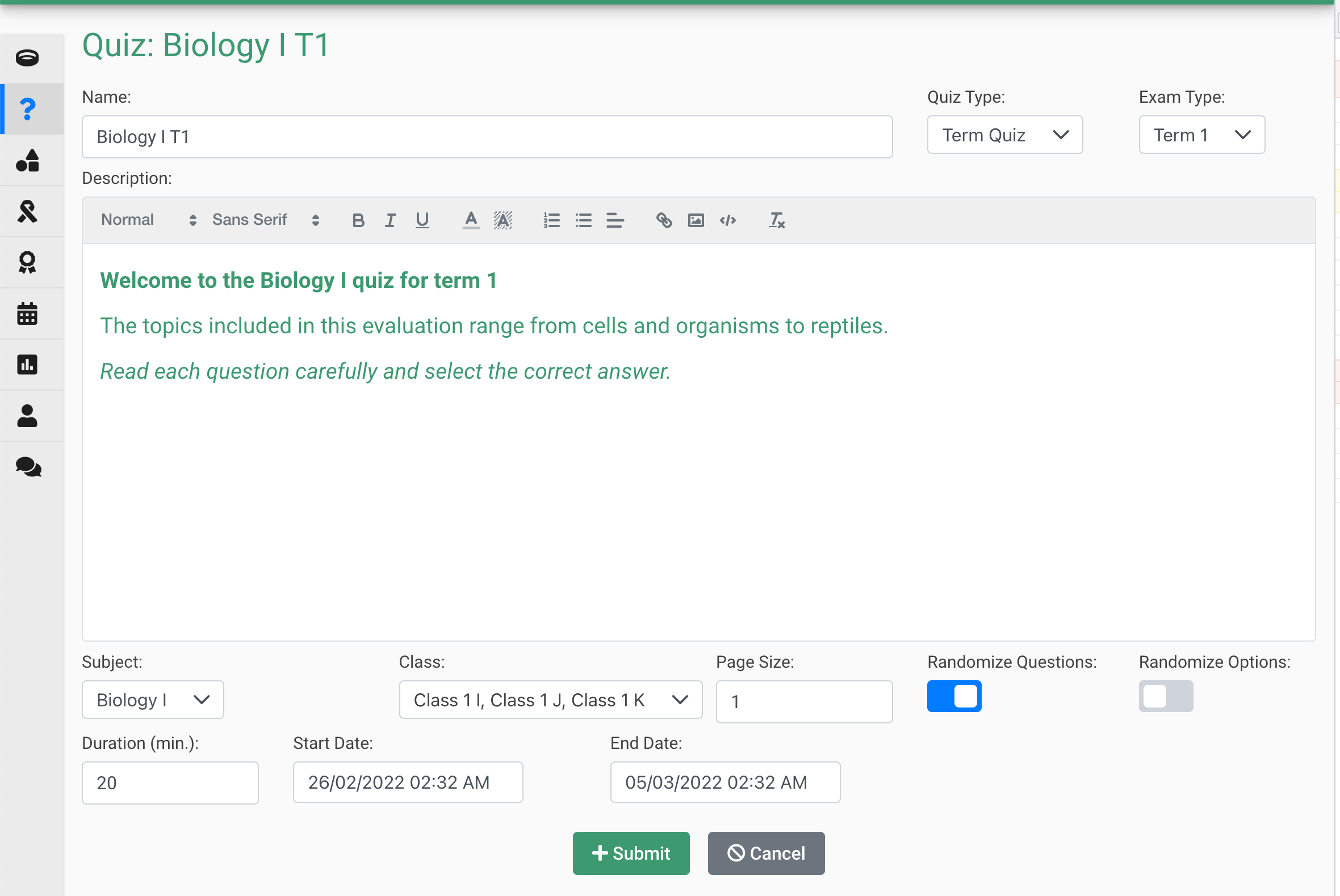
Setup Questions
Teacher can setup the questions in a quiz in multiple ways. They can either create the new question directly, upload the question from excel template, or pick question from the question bank.
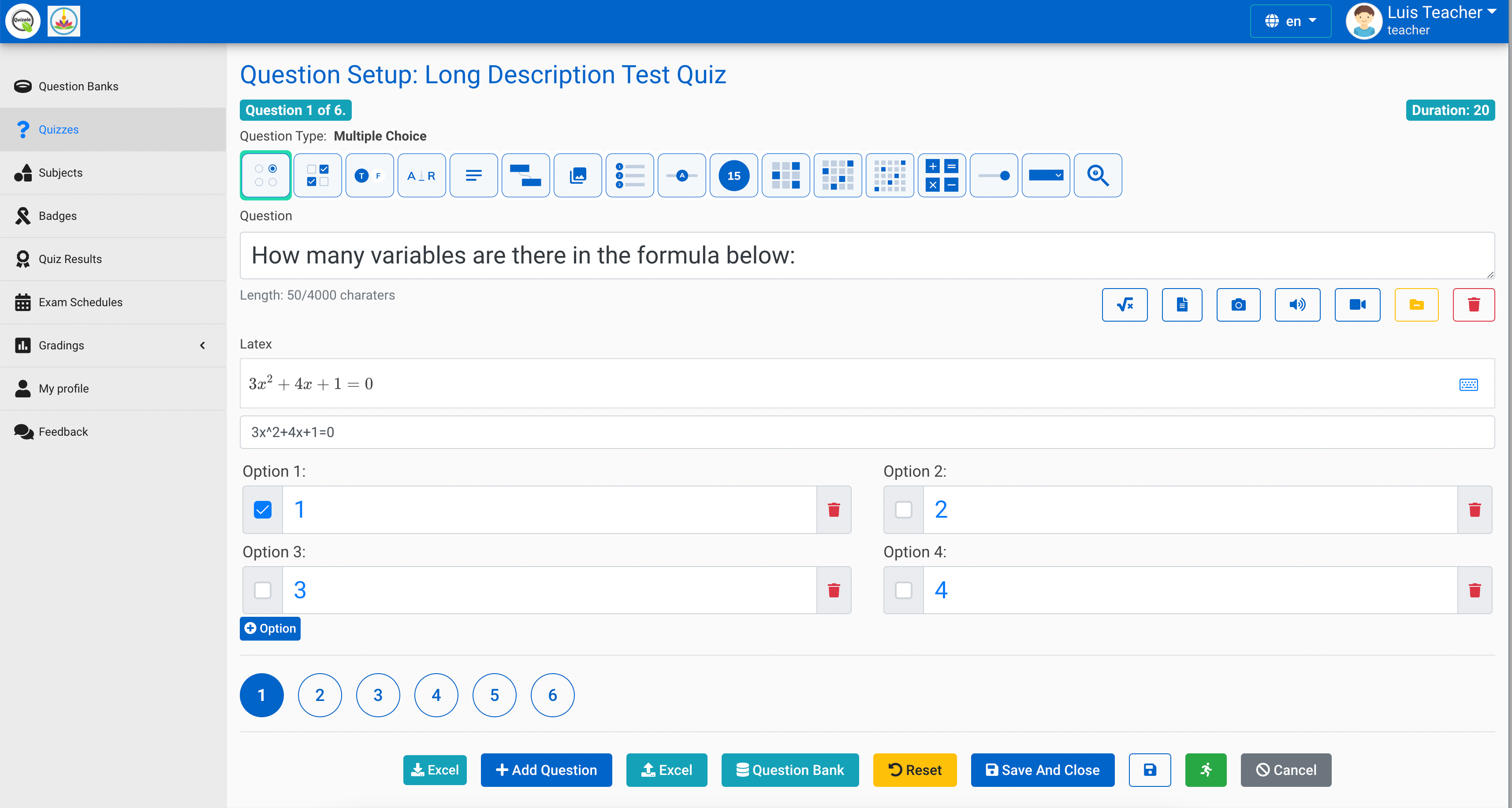
Proctored Quiz
Proctored Quiz in Quizale is available only with premium plans. This quiz allows the teacher to evaluate if the student have been fair during the exam. It records various students' activities to identify if the student has given the exam without any unfair means. To know more about proctor quiz, please proctored quiz section.
Run Quiz
This section explains how students can use the Quiz activity and explores. Students take a quiz:
- Click on the quizzes on the course homepage and read the quiz
- Click on "Attempt quiz now" button.
- Click on the "Next" button at the bottom of the page to see the next page of questions
- To finish the exam,click "Finish attempt" in the navigation block.on the last page of the exam.
Student review a quiz
- A correct answer is shown with the bottom half green with a blue tick.
- A wrong answer is shown with the bottom half red.
- In the questions themselves, correct answers will be in green with a check mark next to it.
- According to your teacher's settings, you might get general feedback, specific feedback on each question and/or overall feedback on your final score.