Quizzes
Teachers can view, create, edit and delete the quizzes in this page. Teachers can view all the quizzes which were created by them until now and number of students which have attempted the quiz. Teachers can also create new quizzes and add questions in new quizzes. Teachers can also edit the details of quizzes if they are not attempted by any student. Teachers can also delete quizzes (if they have 0 attempts) and can also attempt quiz to see if any there isn't any mistake in the quiz.
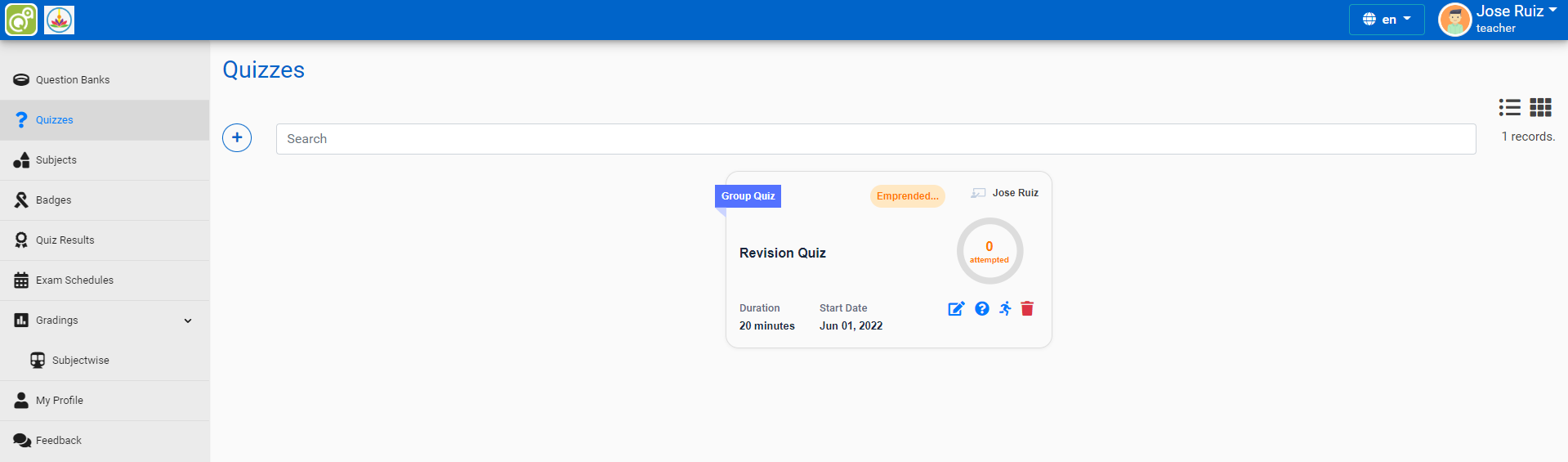
Creating a Quiz
Creating a new quiz is a two-step process. In the first step, you create the quiz activity and set its options which specify the rules for interacting with the quiz. In the second step you add questions to the quiz.
- Click on + (add) option in Quizzes page
-
Fill the details of quiz such as:
- Name: This is the standard name field. This name will appear on the home page of the course
- Quiz Type: Exam type needed in some Quiz type, passcode needed in group Quiz type
- Decription: The quiz description will appear on the course page directly under the quiz name
- Subject: Select the subject name of which this quiz is
- Class
- Page Size: no of questions on one page in quiz
- Randomize questions: make question appear randomly
- Randomize options: make options appear randomly
- Duration: The duration of time in which students need to answer the quiz. several things are done to try and ensure that quizzes are completed within that time:
- A countdown timer for the quiz navigation block
- When the timer has run out, the quiz is submitted automatically with whatever answers have been filled in so far
- If a student manages to cheat and goes over the allotted time, no marks are awarded for any answers entered after the time ran out
- Start date: You can specify date and time from when the quiz is accessible for students to make attempts. Before the Start date and time, they will be able to view the quiz introduction but will not be able to view the questions
- End date: After the end date and time, the students will not be able to start new attempts. Answers that the student submits after the quiz end date will be saved but they will not be marked
- IsProctored: to make quiz proctored
- Click on Submit and the quiz is created and now remaining is setting up questions in the quiz
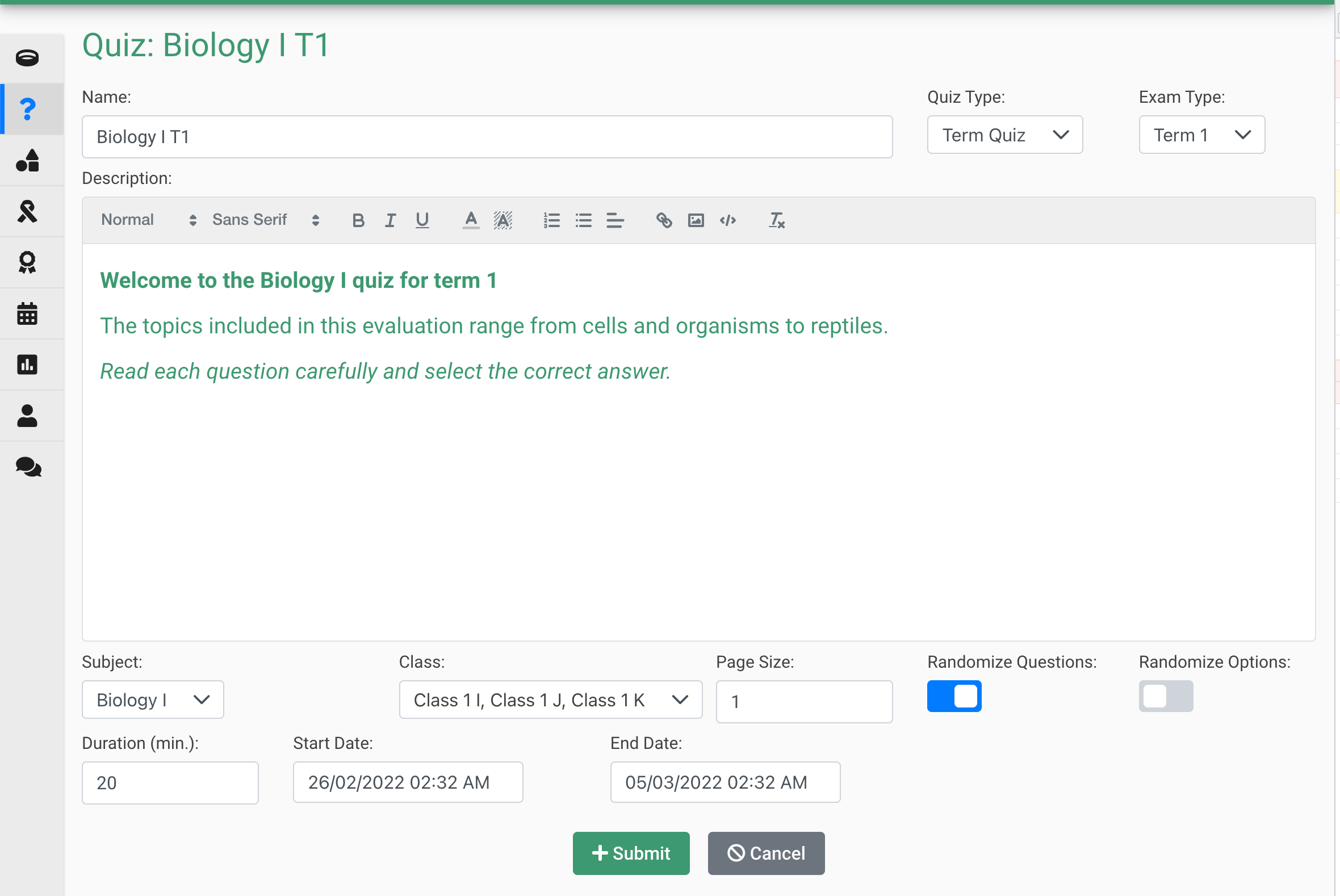
Teachers can also edit Quiz if it is not attempted by any single student.
Setup Questions
The teacher can set up the questions in a quiz in multiple ways. They can either create the new question directly, upload the question from an excel template, or pick a question from the question bank. Lets see how do to these:
- Click on ? (question) option on the quiz in which question need to be added
- If you want to add questions from excel:
- Download the excel
- Fill your questions in it
- Upload excel in the same format which was provided in downloaded excel template
- All your questions will be loaded as excel uploads.
- If you want to add questions from question bank:
- Click on Question Bank option
- Select the question bank from which you want to add
- Select all the questions which you want to add and click Ok
- All questions are added successfully in the quiz
- Question can be typed manually also in the same manner as we added in the Question Bank
- Click on Add Question to add one more question to the quiz and use reset to get the last saved data of the question and use the delete option to delete the question
- Click on Save and Close to save the questions and close the setup question section
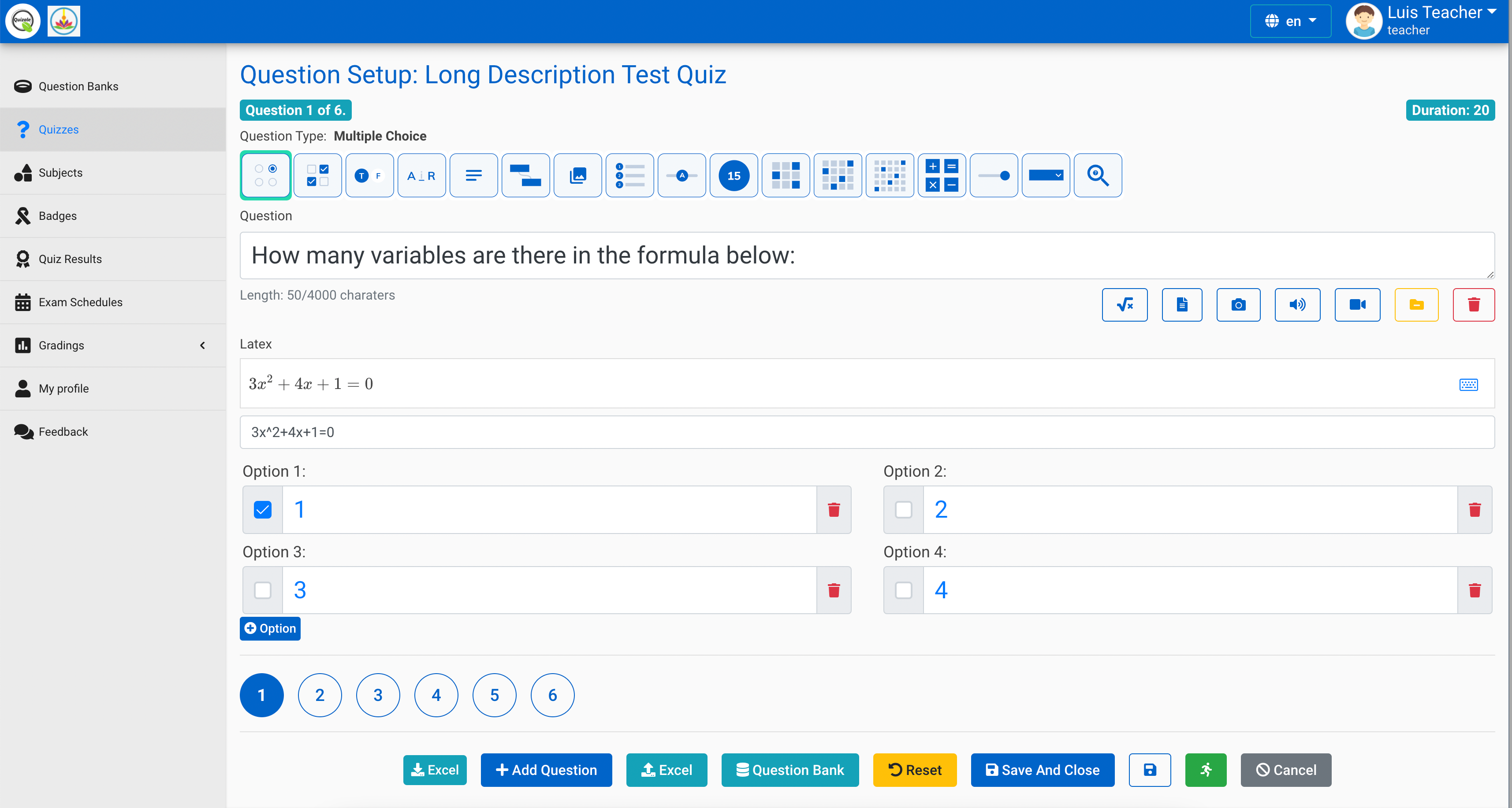
When a quiz is attempted, the no of attemptes start showing near by the quiz name and on clicking analytics option, teacher can see list of students who have attempted the quiz and can also view detailed response and can also discard the response.
Proctored Quiz
Proctored Quiz in Quizale is available only with premium plans. This quiz allows the teacher to evaluate if the student has been fair during the exam. It records various students' activities to identify if the student has given the exam without any unfair means. To know more about the proctor quiz, please proctored quiz section.